We may earn a commission from your purchase on Amazon.com
Updated by Hayden Everly on May 6, 2024
Disclaimer: We do not carry the Plantronics Voyager Focus. Our knowledge is limited to the content of this article. You can also find it here on Amazon!
We also have newer Bluetooth office headsets available. Take a look!
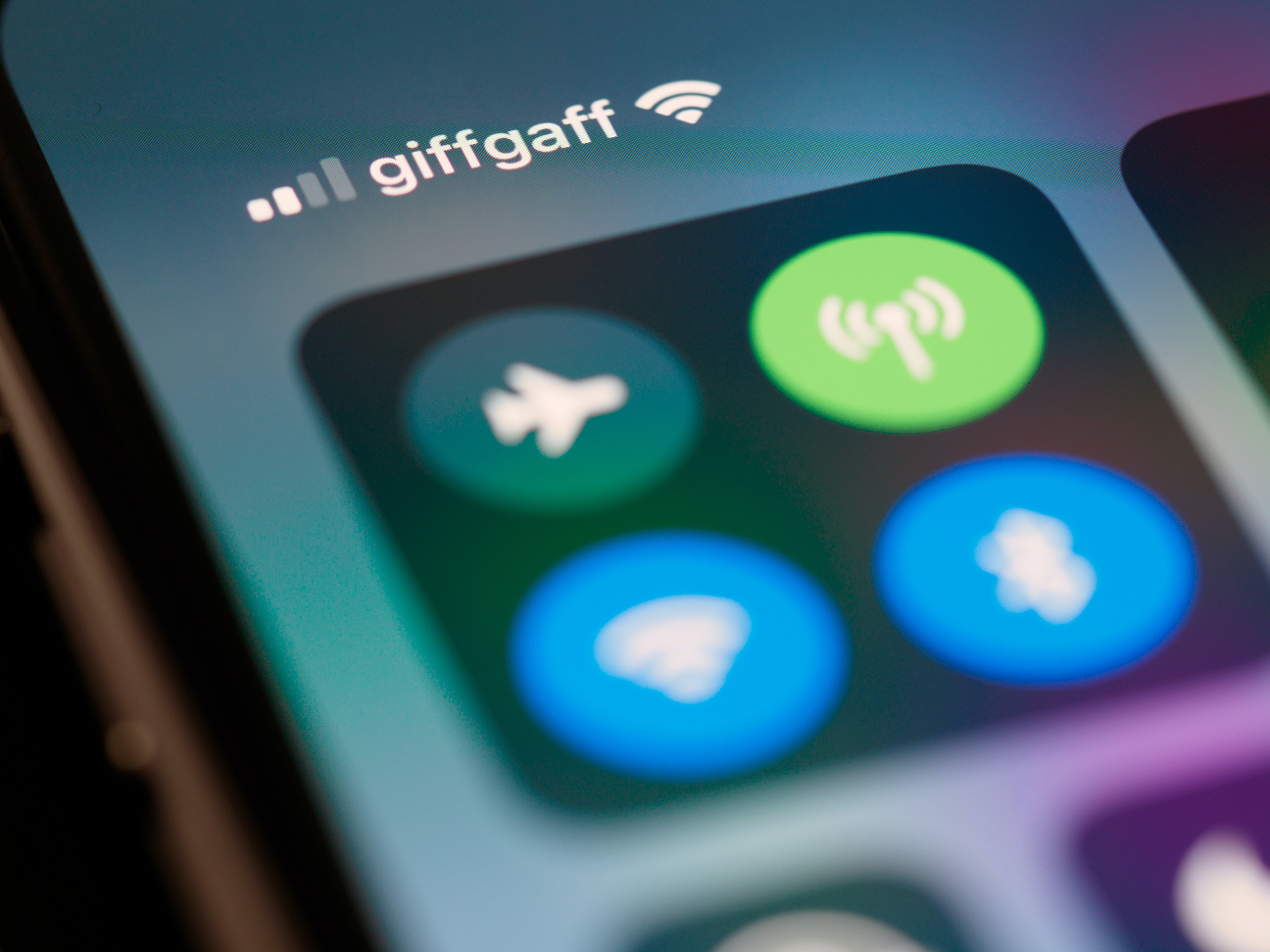
Pairing to a Cell Phone or Tablet
Pairing to a Computer Via Bluetooth Dongle
NOTE: Your headset can pair with up to 8 devices but only maintain 2 connections simultaneously; this includes the Bluetooth USB adapter.
Usage
Basic Troubleshooting
Your best bet for issues with this headset is to have go into your phone or tablet's Bluetooth and "Forget" or "Remove" the Plantronics headset (or in the case of a Bluetooth dongle, unplug the dongle) then follow the instructions above to pair it again.
This is the internal support database for Headsets.com. We manufacture and sell office headsets in North America. With over 25 years' experience in the business, we know headsets.
Please use our support database for free headset support, whether you’re a Customer of ours (or not). If you have problems, suggestions, or unanswered questions, please email us at hello@headsets.com (compliments also welcomed 😀)
Looking for office headsets in the UK? Check out Headsets.co.uk.
Voyager Series Key Features and Tech Specs
How Do I Use A Bluetooth Headset With My Polycom Phone?
Polycom Phones And USB Dongles
This is the internal support database for Headsets.com. We manufacture and sell office headsets in North America. With over 25 years' experience in the business, we know headsets.
Please use our support database for free headset support, whether you’re a Customer of ours (or not). If you have problems, suggestions, or unanswered questions, please email us at hello@headsets.com (compliments also welcomed 😀)
Looking for office headsets in the UK? Check out Headsets.co.uk.
March 10, 2023
These steps worked for me.
———
Headset Answers replied:
Glad it worked for you, Samuel!