Updated on Feb 7, 2024
If you are not getting clear audio on your USB headset and use Windows 10 try this
1) Right click on the speaker icon located on the bottom right hand corner of the computer screen
2) Click on “open sound settings”
3) Under output device you will see “manage sound settings”, click on that (pic below)
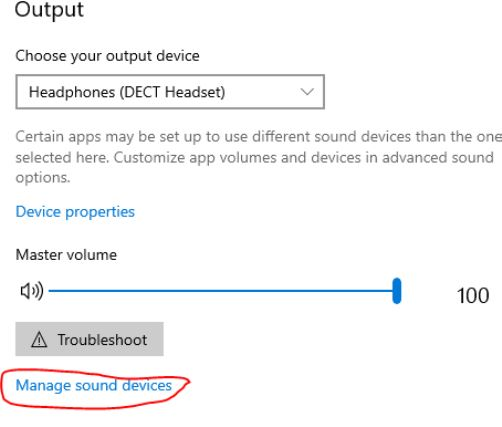
4) Now, click on the speakers/headphones and click “disable” (pic below)
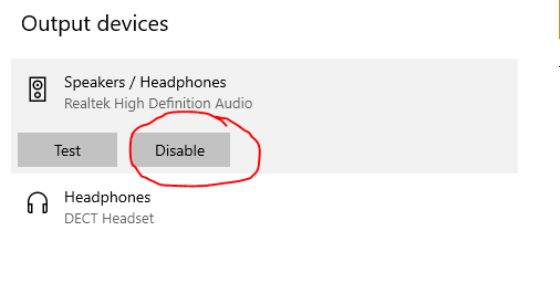
We can also click on “sounds control panel” to the right of the output device and that will take us to the “playback” and “recording” tabs.
We want to make sure the headset is set as default device there and all other devices should say “not plugged in” or “disabled”
This is the internal support database for Headsets.com. We manufacture and sell office headsets in North America. With over 25 years' experience in the business, we know headsets.
Please use our support database for free headset support, whether you’re a Customer of ours (or not). If you have problems, suggestions, or unanswered questions, please email us at hello@headsets.com (compliments also welcomed 😀)
Looking for office headsets in the UK? Check out Headsets.co.uk.
This is the internal support database for Headsets.com. We manufacture and sell office headsets in North America. With over 25 years' experience in the business, we know headsets.
Please use our support database for free headset support, whether you’re a Customer of ours (or not). If you have problems, suggestions, or unanswered questions, please email us at hello@headsets.com (compliments also welcomed 😀)
Looking for office headsets in the UK? Check out Headsets.co.uk.
Questions/comments?