Updated by Kamika Royal on Jun 21, 2024
Set up through Handset Jack:
You’re done!
Note: You will have to use lift the handset on the telephone to answer calls if there is no lifter accessory on the phone.
For Headset Jack:
You’re done!
Note: You will have to press the Headset Button on the telephone to answer calls.
With an EHS Cable:
You’re done!
Note: You will NOT have to press the Headset Button on the telephone to answer calls. Just turn on your headset!
For Computer:
You’re done! That’s it!
For Bluetooth:
You’re done! That’s it!
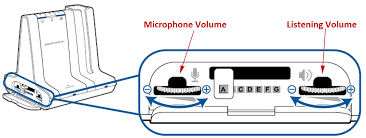
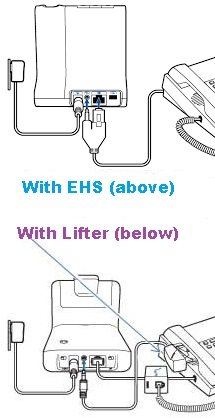

Time for a new headset? Many Plantronics Savi users have switched to the Leitner LH670!
This is the internal support database for Headsets.com. We manufacture and sell office headsets in North America. With over 25 years' experience in the business, we know headsets.
Please use our support database for free headset support, whether you’re a Customer of ours (or not). If you have problems, suggestions, or unanswered questions, please email us at hello@headsets.com (compliments also welcomed 😀)
Looking for office headsets in the UK? Check out Headsets.co.uk.
This is the internal support database for Headsets.com. We manufacture and sell office headsets in North America. With over 25 years' experience in the business, we know headsets.
Please use our support database for free headset support, whether you’re a Customer of ours (or not). If you have problems, suggestions, or unanswered questions, please email us at hello@headsets.com (compliments also welcomed 😀)
Looking for office headsets in the UK? Check out Headsets.co.uk.
Questions/comments?