Updated by Kamika Royal on Mar 1, 2024
So, if you’ve already tried the basic sound settings and you can HEAR sound in your headset but not SPEAK, then try the following so you can get back up and rolling:
1) In the bottom left-hand corner of the screen you will see a search bar that says “type here to search”. You will want to type in “Microphone privacy settings”
2) Ensure that “allow apps to access microphone” is turned ON
3) Under Choose Which Apps Can Access Your Microphone make sure all of the applicable apps are slid to ON
Note: Softphone applications will often not appear in this list. In those cases, simply moving the "Allow apps to access your microphone" slider to "ON"
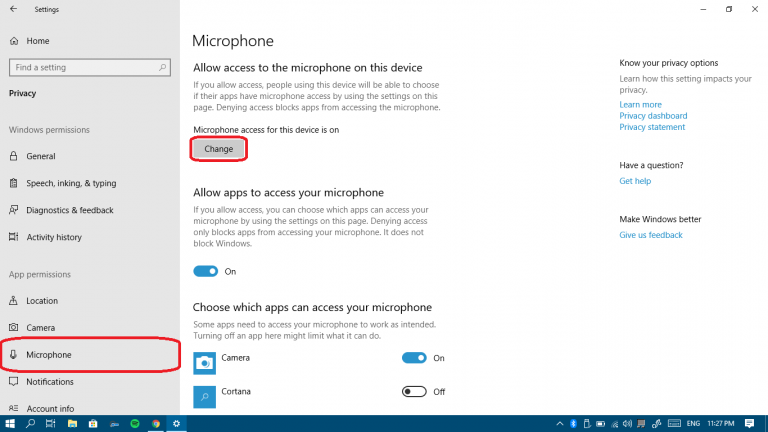
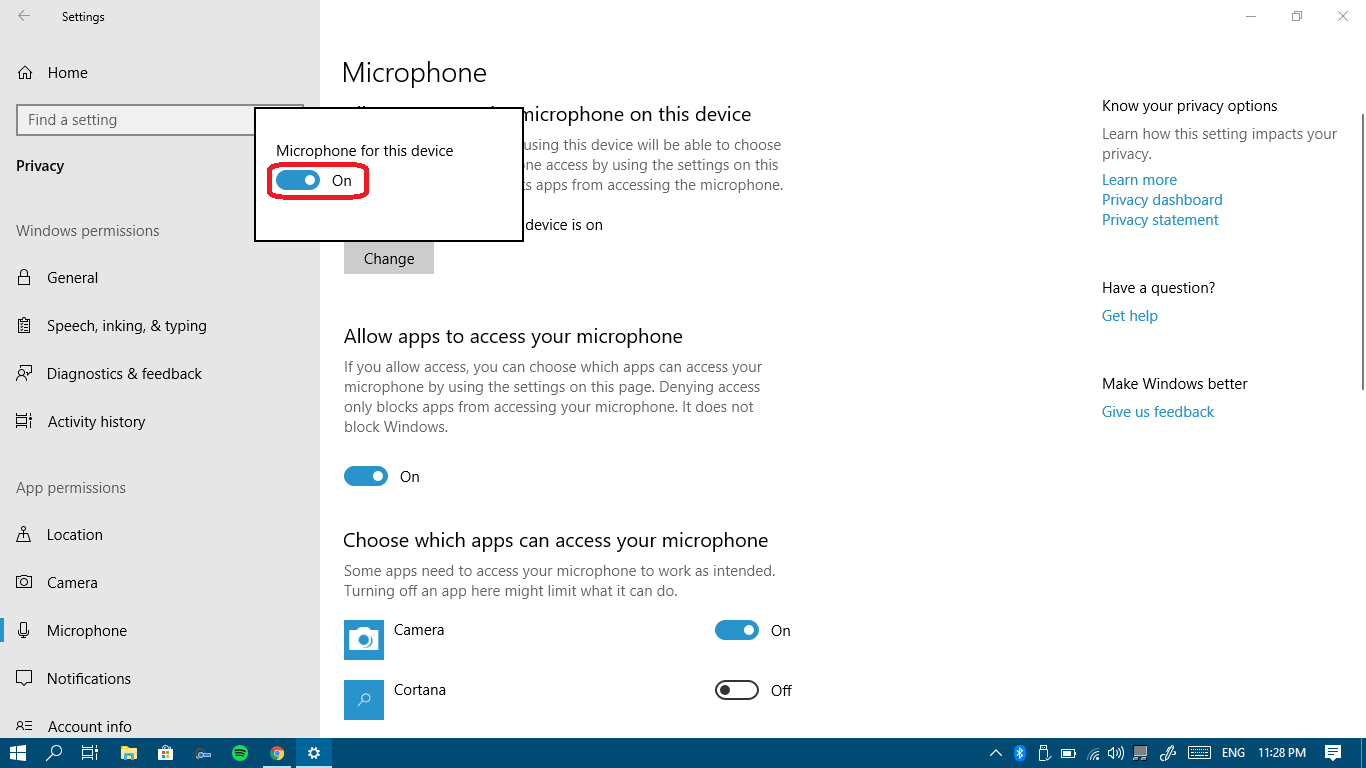
Check out this Microsoft webpage for additional informatin on Windows 10 Sound Settings
This is the internal support database for Headsets.com. We manufacture and sell office headsets in North America. With over 25 years' experience in the business, we know headsets.
Please use our support database for free headset support, whether you’re a Customer of ours (or not). If you have problems, suggestions, or unanswered questions, please email us at hello@headsets.com (compliments also welcomed 😀)
Looking for office headsets in the UK? Check out Headsets.co.uk.
This is the internal support database for Headsets.com. We manufacture and sell office headsets in North America. With over 25 years' experience in the business, we know headsets.
Please use our support database for free headset support, whether you’re a Customer of ours (or not). If you have problems, suggestions, or unanswered questions, please email us at hello@headsets.com (compliments also welcomed 😀)
Looking for office headsets in the UK? Check out Headsets.co.uk.
Questions/comments?