Updated by Kamika Royal on Mar 25, 2024
For Sennheiser Bluetooth Headsets, EPOS Connect can be used to update firmware, and if you plug the Bluetooth dongle into the PC, you can change certain settings for your headset!
All of the adjustable settings for Sennheiser Bluetooth devices via EPOS Connect will come from the Sennheiser Bluetooth Dongle.
Here’s what you’ll see when you plug the Sennheiser Bluetooth Dongle in:
On the homepage, you’ll see a picture of the Bluetooth dongle and an invitation to possibly update its firmware:
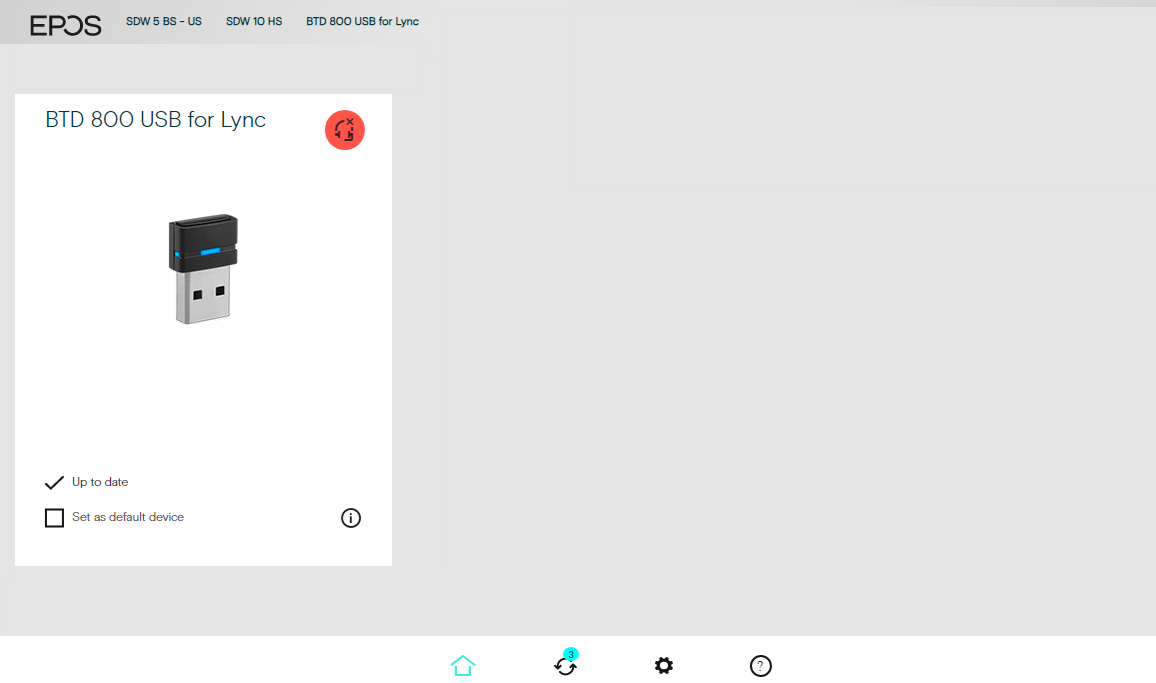
DO NOT UPDATE THE FIRMWARE FOR SENNHEISER BLUETOOTH DONGLES!
We have seen this burn out Bluetooth dongles and kill them instantly. So, until Sennheiser gets this sorted out, DO NOT RUN ANY FIRMWARE UPDATES FOR BLUETOOTH DONGLES.
If you can, however, update firmware of the Bluetooth headset itself, just plug the USB charging cord into the headset and the other end into the computer with EPOS Connect installed. It's just the dongle that should not be updated.
Adjusting Your Default Softphone
On the settings page, you’ll see a single tab that says “Softphone” where you can adjust your default softphone settings.
If your softphone is compatible with Sennheiser headsets and EPOS Connect, this will give you the ability to answer the phone while away from the desk!
Click here to see if your softphone is on the list of supported softphones
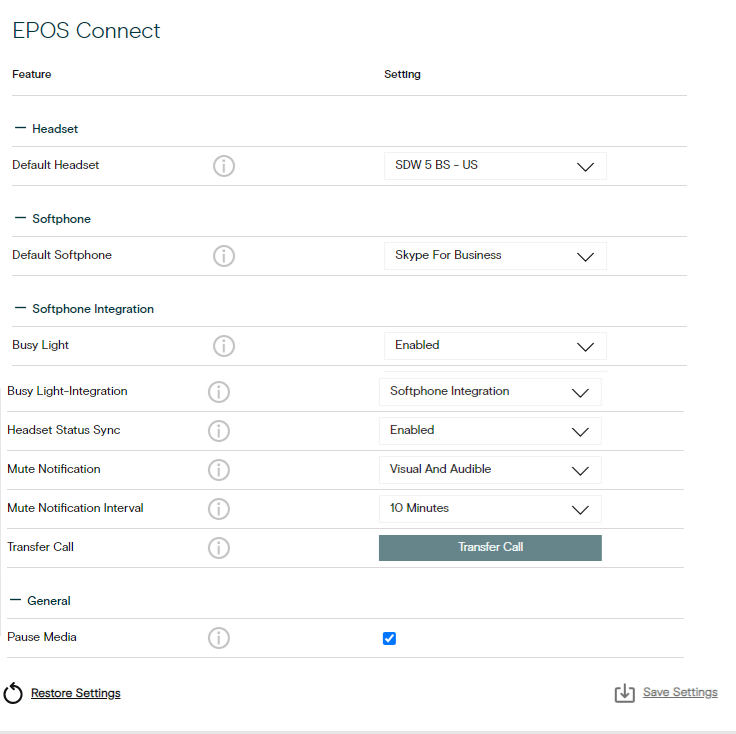
Other Settings
Time for a new headset?
Many Sennheiser Bluetooth Customers have switched over to the Leitner LH670!
This is the internal support database for Headsets.com. We manufacture and sell office headsets in North America. With over 25 years' experience in the business, we know headsets.
Please use our support database for free headset support, whether you’re a Customer of ours (or not). If you have problems, suggestions, or unanswered questions, please email us at hello@headsets.com (compliments also welcomed 😀)
Looking for office headsets in the UK? Check out Headsets.co.uk.
How to Reset the Sennheiser BTD 800 USB Dongle
Sennheiser BTD 800 General Information
What is EPOS Connect?
Standard EPOS Connect Settings for OfficeRunner and DW Pro 1 and 2
Polycom Phones And USB Dongles
This is the internal support database for Headsets.com. We manufacture and sell office headsets in North America. With over 25 years' experience in the business, we know headsets.
Please use our support database for free headset support, whether you’re a Customer of ours (or not). If you have problems, suggestions, or unanswered questions, please email us at hello@headsets.com (compliments also welcomed 😀)
Looking for office headsets in the UK? Check out Headsets.co.uk.
Questions/comments?